Monorean Inbox Guide
Receive the pictures from your Monorean Cam in Monorean Inbox
Network Configuration: Advanced Mode
In Step 3 of the set-up process you must set-up the network provider of the SIM card plugged into the Control Box.
If you have tried simple network set-up unsuccessfully, you will need to access the advanced set-up to enter your SIM carrier details yourself.
Always start with the simple set-up.
When to use Advanced Mode
Your provider is not on the list
If while in the simple set-up you cannot find your SIM card provider.
You receive an WRONG SETUP error in Simple Mode
During the simple set-up set-up, if you found your SIM card provider but after pressing “Set-up”, you see the WRONG SETUP error displayed on your Monorean Cam.
Advanced Mode
In Step 3 of the set-up process, instead of filling in the Country, Provider and Telephone on the left, you will have to look at the bottom for Advanced configuration button and click on it:
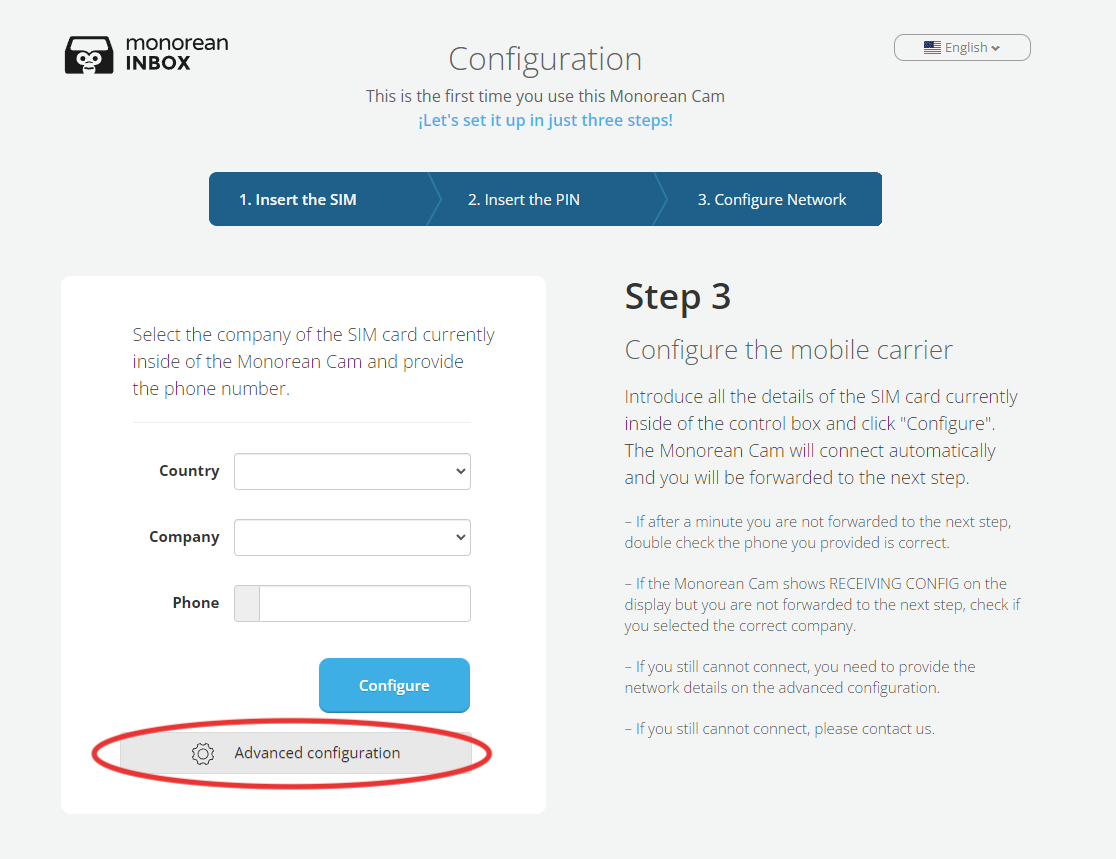 Advanced Set-up Button in Step 3
Advanced Set-up Button in Step 3
You will see data appear to be filled in that is different from the simple set-up:
- Carrier:
The official name of the SIM card provider. - APN, APN User, APN Password, Mcc y Mnc:
These are the network details that the issuer of the SIM card must provide.
These are generally known as APN settings or APN data. Generally, companies have articles or guides where they publish the APN configuration. If not, you will need to contact your provider’s customer service. - Country:
The country of your SIM card number, which is normally the country where the SIM card was issued. For example, if your SIM card is from a Spanish provider and associated with a Spanish number, simply select Spain.
If, for example, you are in Spain using a SIM card from the United States with an American phone number (with a +1 country code), select United States. - Telephone:
Type in the phone number associated with the SIM card plugged into the Control Box.
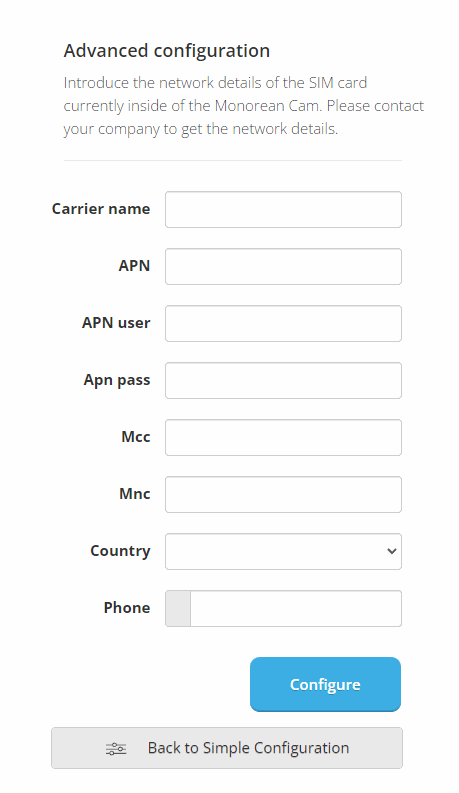 Completing advanced set-up
Completing advanced set-up
Once you fill in these three items, press the Configure button. Monorean Inbox will begin the set-up process on your Monorean Cam:
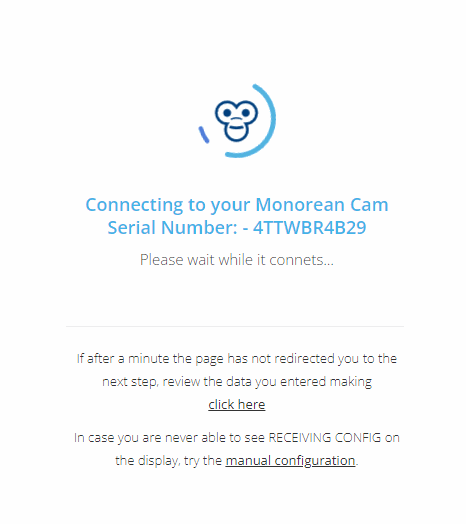 Setting-up Monorean Inbox with Monorean Cam
Setting-up Monorean Inbox with Monorean Cam
What could go wrong?
I don’t see RECEIVING CONFIG
If after pressing Configure you don’t see RECEIVING CONFIG on the Monorean Cam screen, press manual configuration and follow the steps.
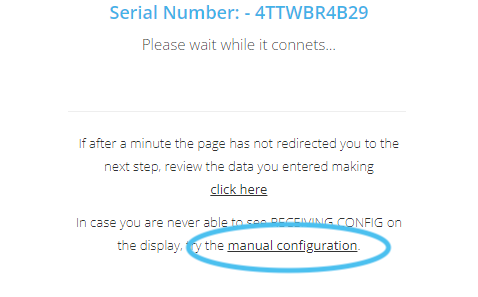 Manual Set-up Button
Manual Set-up Button
You can find a complete guide here: Manual network set-up, step by step.
I see WRONG SETUP
If, after viewing REACHING SERVER, you see WRONG SETUP on your Monorean Cam screen, it means that your SIM provider’s APN data is not correct. Please check that you have entered the data correctly. Alternatively, contact your SIM card provider to confirm that the APN data is correct.