
Monorean Pro Guide
The advanced version of the Monorean earpieces.
Earpiece with MP3 Pushbuttons
Monorean Pro includes three pushbuttons for navigating through audio tracks stored on your phone or Bluetooth MP3 player. They include a 1.5 meter (60 inches) cable that allows you to hide the pushbutton for use anywhere on your body.
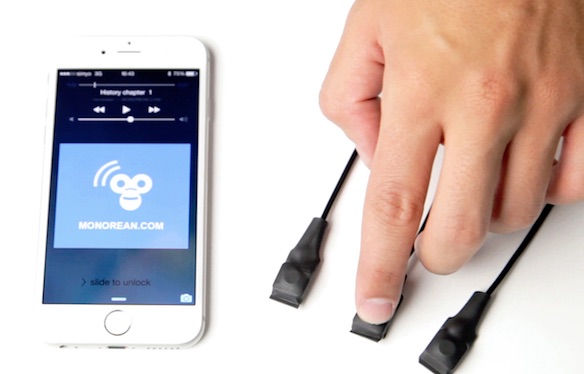 Monorean Pro connected to an iPhone and pressing the Play button
Monorean Pro connected to an iPhone and pressing the Play button
Installing the MP3 Pushbuttons is optional.
Basic use of the MP3 Pushbuttons
Using the MP3 pushbuttons with the hidden earpiece allows you to do the following with a single press:
- Skip to the next track (
).
- Skip to the previous track (
).
- Play / Pause the current track (
).
Monorean includes three pushbuttons, all indistinguishable from one another. The function of a pushbutton is determined by which control box connector it is connected to.
To initiate the desired action, simply press one button. The play/pause function will initiate the play-action when the recording is paused. Pressing the play/pause pushbutton while an audio is playing will pause the audio, which can be resumed by pressing it again.
There is no MP3 player included with Monorean Pro. The MP3 pushbuttons are used to control the recordings on your phone or MP3 player.
Advanced use of the MP3 Pushbuttons
When longpressed, the MP3 pushbuttons allow you to do the following:
- Fast forward when keeping the “next track” pushbutton pressed (
).
- Rewind when keeping the “previous track” pushbutton pressed (
).
To continue rewinding, keep the MP3 pushbutton pressed. Release the MP3 pushbutton when you have reached the desired section of the track, and the track will resume playing at normal speed.
The play/pause pushbutton ( ) does not have advanced function.
Tips
Where to hide the MP3 Pushbuttons
The most convenient spot to conceal the MP3 Pushbuttons is beneath your big toe. Place the “next track” button under the right toe and the “play” button under the left toe, for instance. There is a common concern regarding the placement of the third pushbutton. It can be placed in the following areas:
- Elbow: You can press the button when pushing down against a desk or table.
- Forearm: You can use your other hand to press the pushbutton.
- Heel: You can press both heels together to trigger the button
- Knee: You can lift your knee and press the button against the bottom desk (unless the desk is very high) or maybe against a hard surface such as a table leg.
Place the button that you will need most frequently where it is most convenient and easiest to do so.
If you intend to use your hands to press the MP3 pushbuttons, we recommend you place them somewhere on your body, always above the table or desk where you will be taking the exam. This way, pressing the buttons will be more discreet, whereas trying to reach buttons placed below a table could be highly suspicious.
Always keep your hands visible during an exam.
We recommend securing the MP3 buttons with cloth or plastic surgical tape. It is also suggested to place several pieces of tape every 10 centimeters (4 inches) of the cable.
Will I press the MP3 Pushbutton accidentally on my way to the exam?
If you place the MP3 Pushbuttons under your toes, as recommended, it is possible that you could trigger them by accident on your way to the exam. To avoid this, simply turn off the Monorean Pro control box and turn it back on once you are seated and ready for the exam— the Monorean Pro control box has a physical button that can be toggled without looking. If you have previously paired your phone with the Monorean Pro control box, it will automatically reconnect with your phone when you turn the box back on. Then, you would only need to press and hold the MP3 Pushbuttons to begin browsing your audio recordings.