Monorean Inbox Guide
Receive the pictures from your Monorean Cam in Monorean Inbox
Check the status of your CAM
From Monorean Inbox you can monitor the status of your Monorean Cam. On the upper left part of the image gallery, you will see a bubble with the status of your Monorean Cam.
You’ll be able check the following information:
Connection status
You will be able to check if your Monorean Cam is connected to Monorean Inbox.
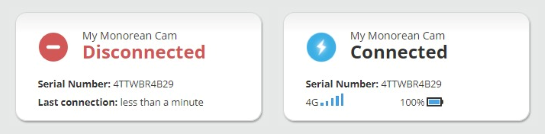 Bubble displaying the connected status
Bubble displaying the connected status
Signal status
From Monorean Inbox, you can monitor both the type of network you Monorean Cam is connected to and its signal strength:
 Different coverage symbols and network type
Different coverage symbols and network type
The different symbols next to the network intensity correspond to:
- 4G (4G LTE)
This is the main and fastest network. - 3G
The first backup network but is not available in all countries. Slower than 4G LTE networks. - 2G
Backup network with wide coverage but is slower than 3G networks. - E (EDGE)
Last backup network with sufficiently wide coverage but is slower than 2G.
Battery status
In the status bubble, you can monitor the battery level of your Monorean Cam:
 Different battery symbols
Different battery symbols
You can also see if the battery is charging:
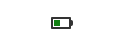 Battery charging
Battery charging