Monorean Inbox Guide
Receive the pictures from your Monorean Cam in Monorean Inbox
Network Set-up: Simple Mode
In Step 3 of the set-up process you must set-up the network provider of the SIM card plugged into the Control Box.
Setting-up your Monorean Cam from Monorean Inbox will be the first method you should try, and probably the only one needed to complete the set-up of your Monorean Cam.
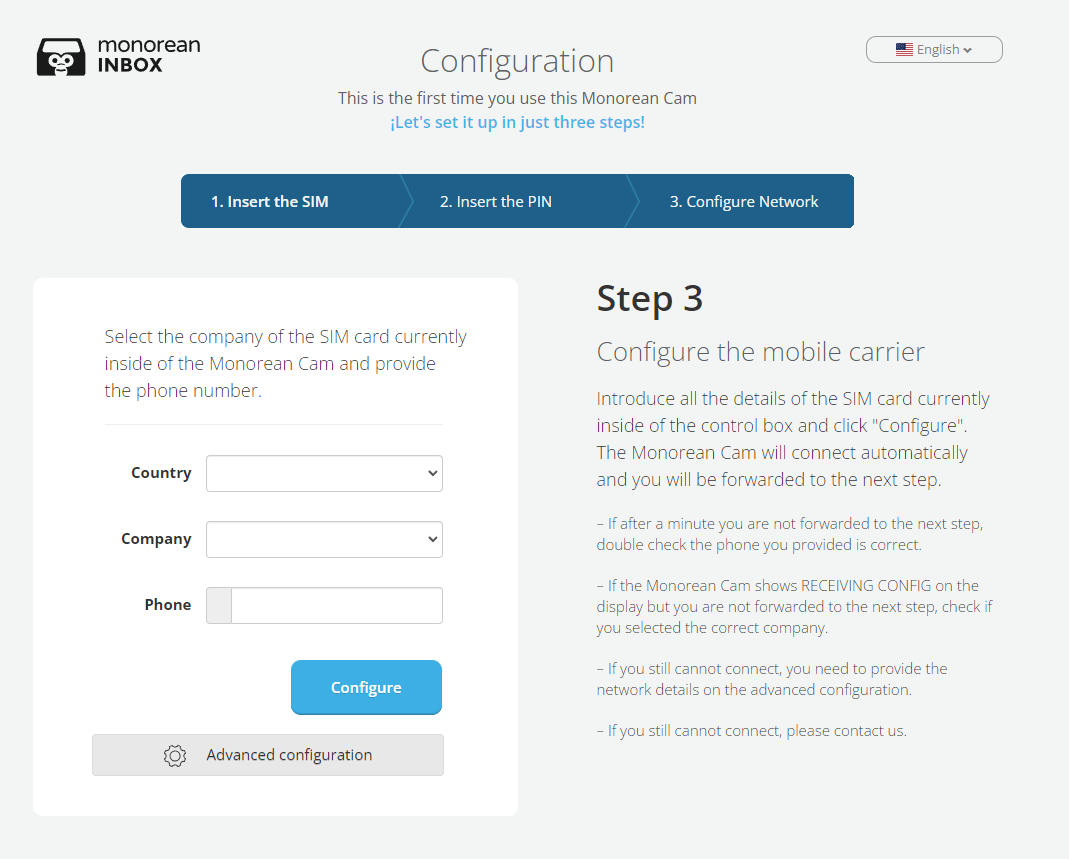 Step 3
Step 3
On the left side of Step 3, you’ll need to enter:
- Country:
The country of your SIM card number, which is normally the country where the SIM card was issued. For example, if your SIM card is from a Spanish provider and associated with a Spanish number, simply select Spain.
If, for example, you are in Spain using a SIM card from the United States with an American phone number (with a +1 country code), select United States. - Carrier:
The official name of the SIM card provider. If you cannot find it, you’ll need to use the advanced network set-up. - Telephone:
Type in the phone number associated with the SIM card plugged into the Control Box.
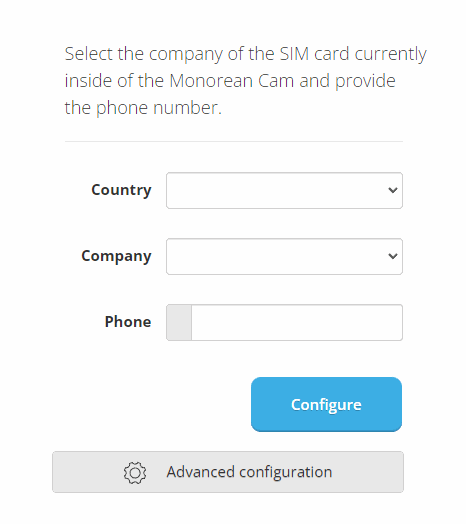 Completing simple set-up
Completing simple set-up
Once you fill in these three items, press the Configure button. Monorean Inbox will begin the set-up process on your Monorean Cam:
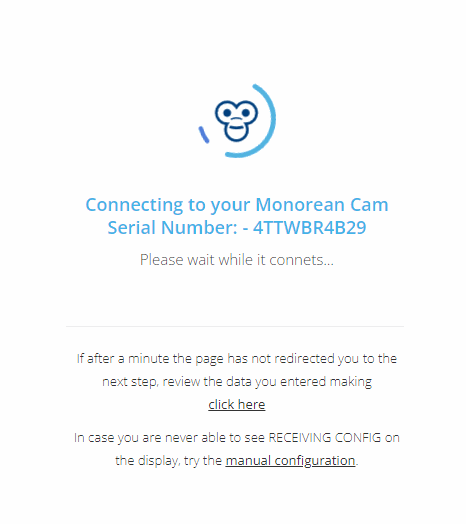 Setting-up Monorean Inbox with Monorean Cam
Setting-up Monorean Inbox with Monorean Cam
What could go wrong?
I cannot find my SIM provider on the list
The list of SIM providers is constantly growing and routinely updated to ensure that mobile companies from around the world are represented. However, there is a case that your SIM provider is not on our list. In that case, you will need to enter the provider details yourself in the advanced network set-up.
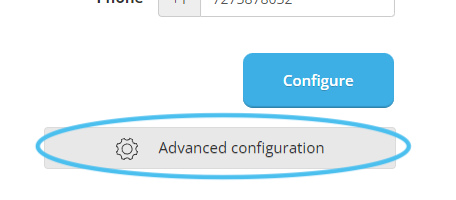 Advanced set-up button
Advanced set-up button
I don’t see RECEIVING CONFIG
If after pressing Configure, you do not see RECEIVING CONFIG on the Monorean Cam screen, press manual configuration and follow the steps.
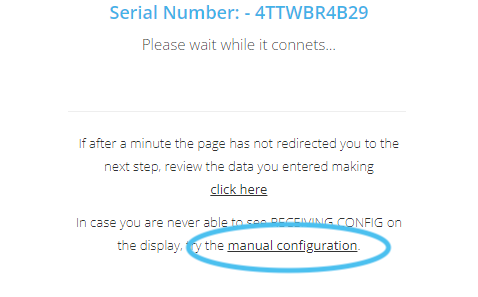 Manual set-up button
Manual set-up button
Here’s the complete guide: Manual network set-up, step by step.
I see WRONG SETUP
If, after viewing REACHING SERVER, you see WRONG SETUP on the Monorean Cam screen, it means that:
- You have selected an incorrect SIM provider.
It is possible you have accidentally selected the wrong provider by mistake. Simply repeat the steps in this guide. - The information of your SIM provider is not updated in Monorean Inbox.
In this case, you should use the advanced network set-up and enter the SIM provider information manually.