Monorean Inbox Guide
Receive the pictures from your Monorean Cam in Monorean Inbox
Unlink CAM from Monorean Inbox
If you would like to receive images from a Monorean Cam in another Monorean Inbox account, you will need to unlink the CAM from the current account. To do this, from the CAM List, click on Configure Account:
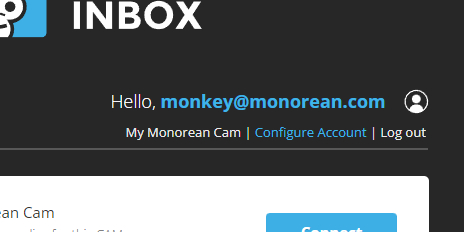 Click on Set-up Account
Click on Set-up Account
At the bottom, you can find all your Monorean Cams associated with your Monorean Inbox account:
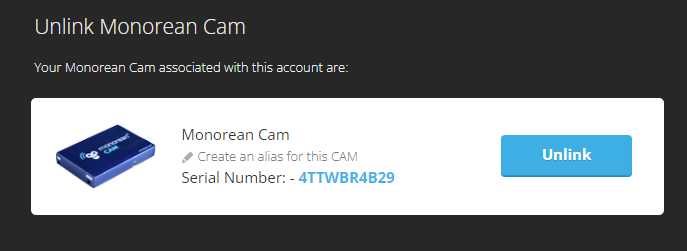 Monorean Cam units associated with your account.
Monorean Cam units associated with your account.
Simply click on Unlink and your Monorean Cam will disassociate itself with your Monorean Inbox account. Now you can add this Monorean Cam to a new Monorean Inbox account.
If you are going to dispose or retire your CAM, remember to unlink it first.
Remember that if you want to view exam images taken with your Monorean Cam, your CAM needs to be linked to a Monorean Inbox account.
Before your exam, don’t forget to link your CAM.
From the CAM List you can re-link your Monorean Cam again or add a new one.